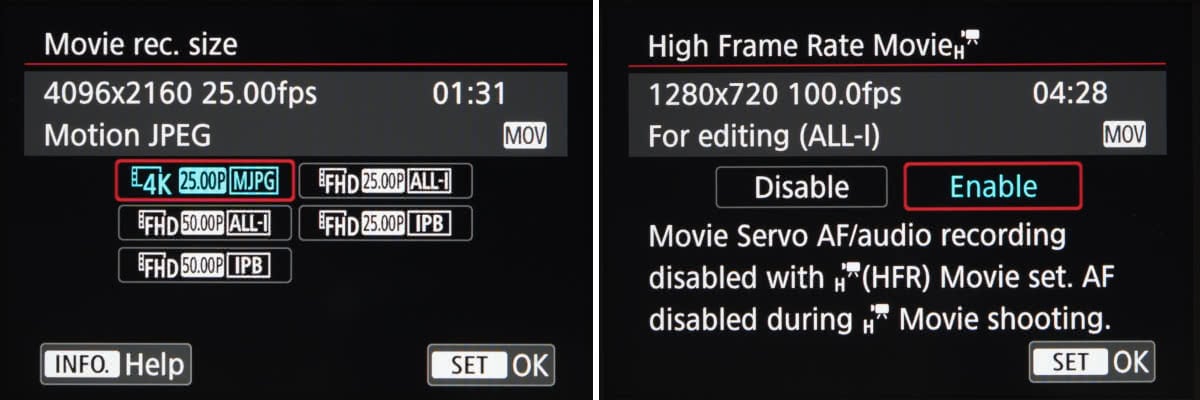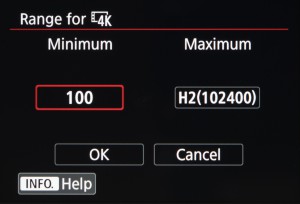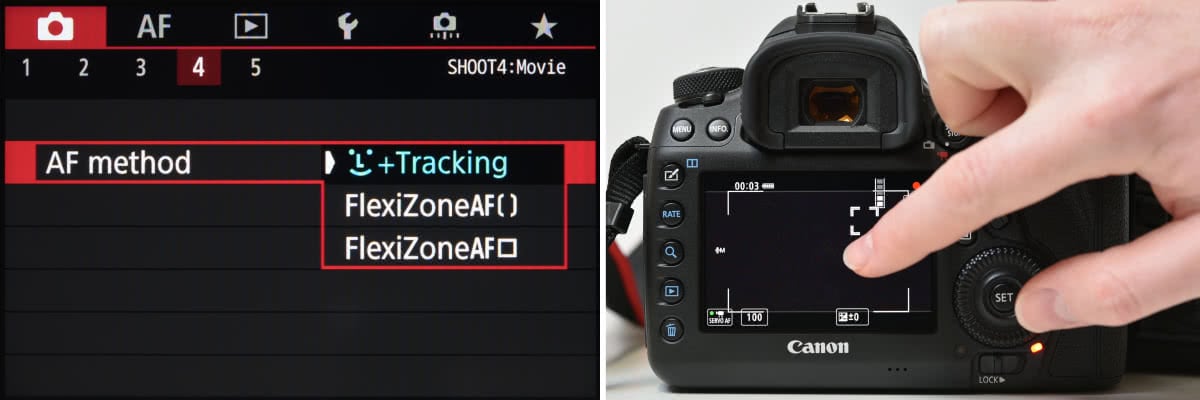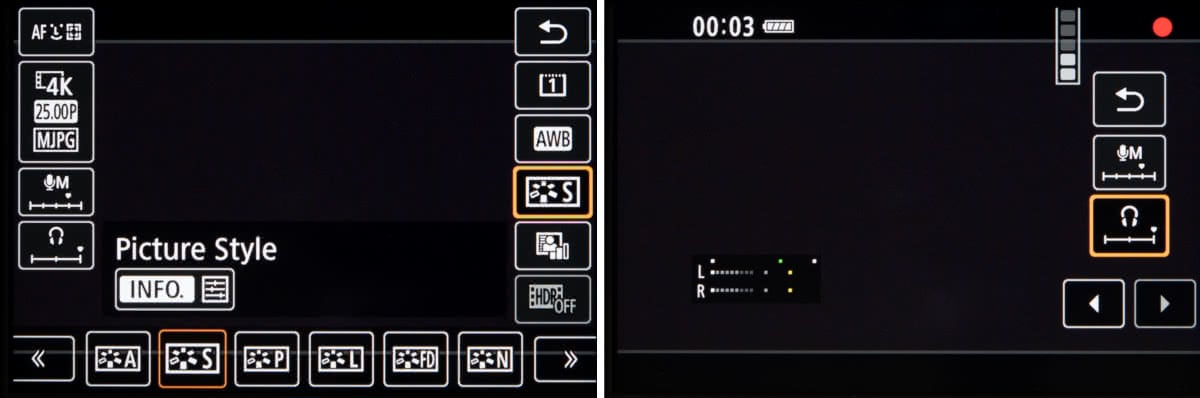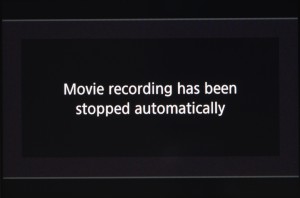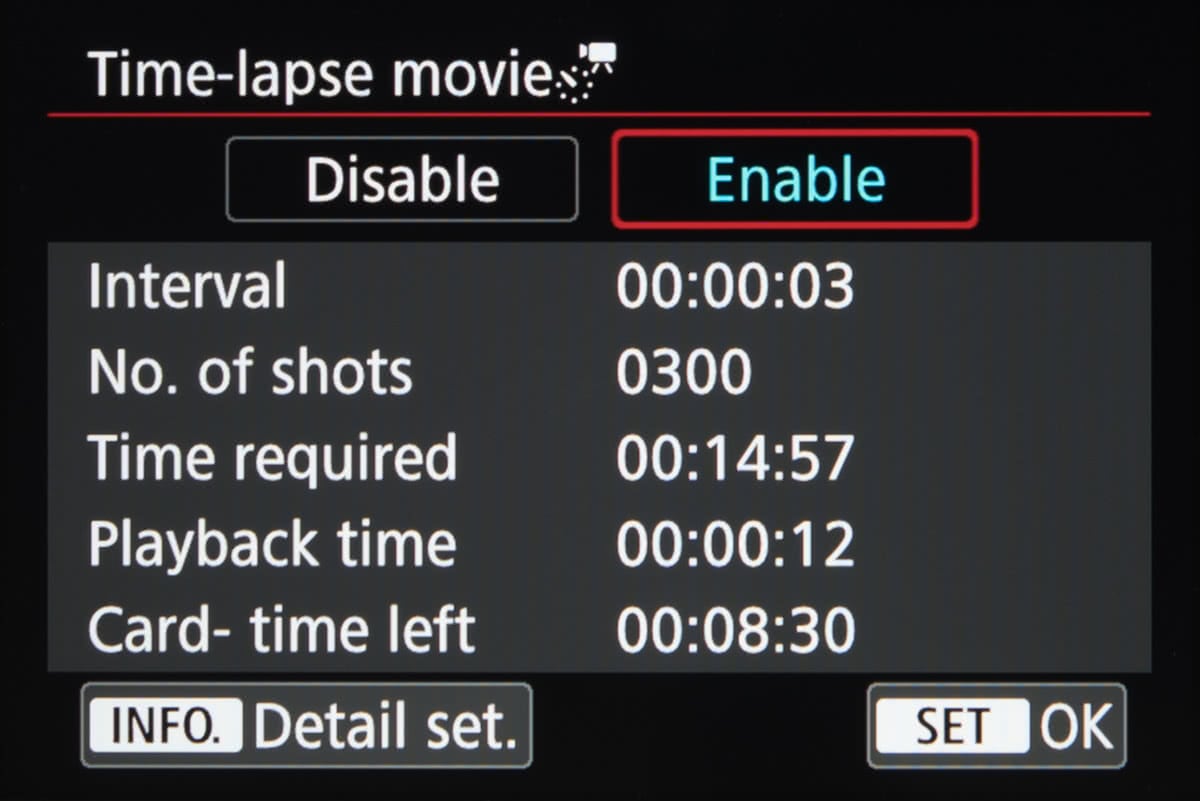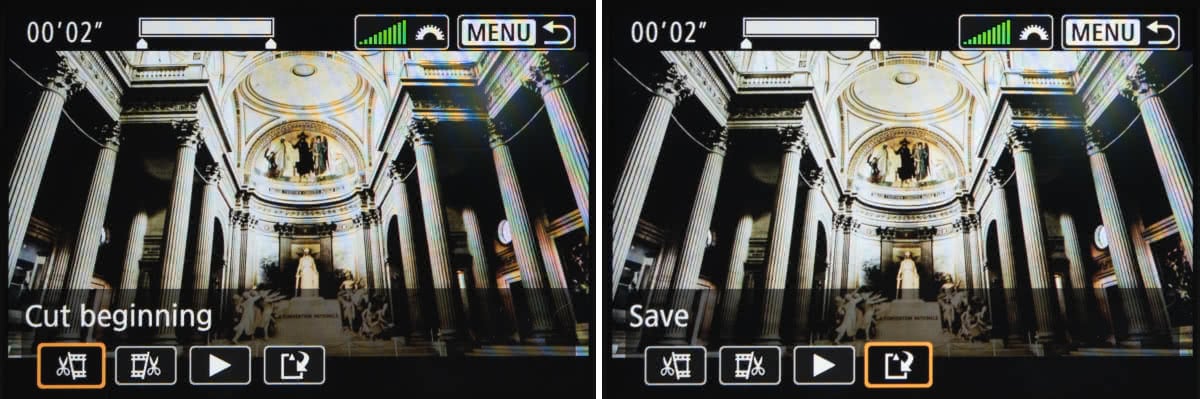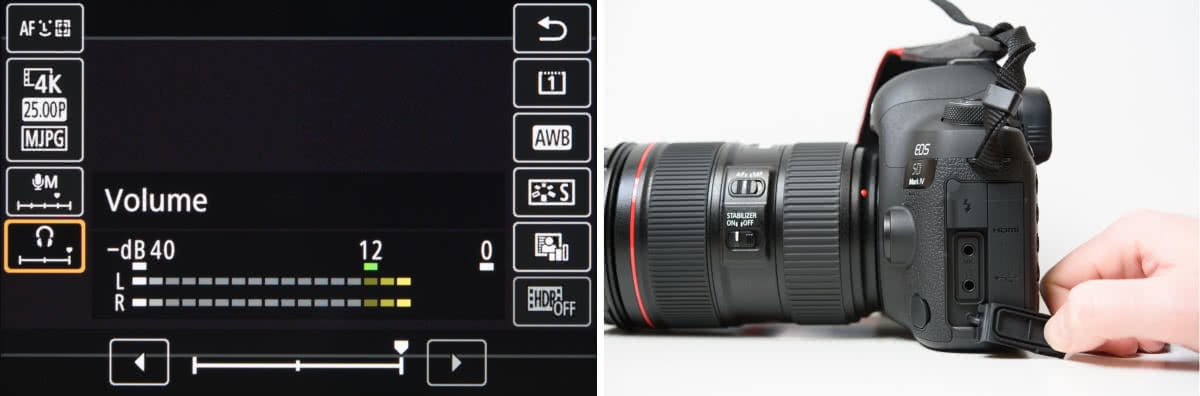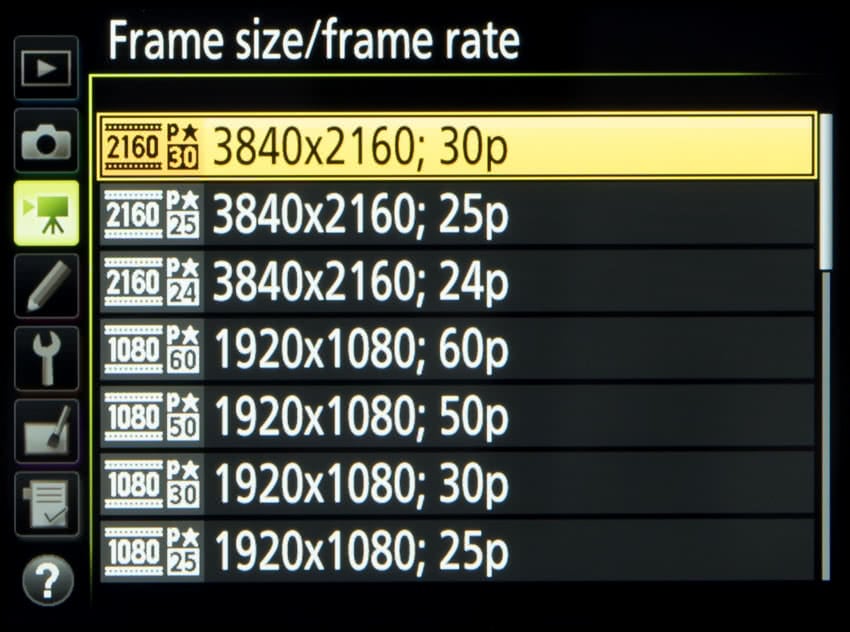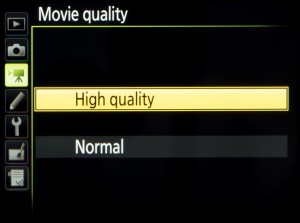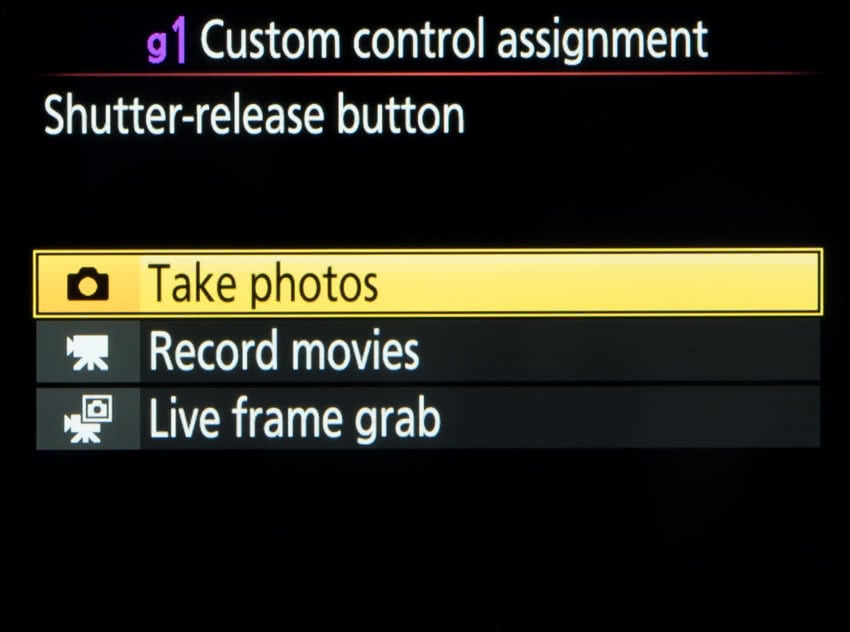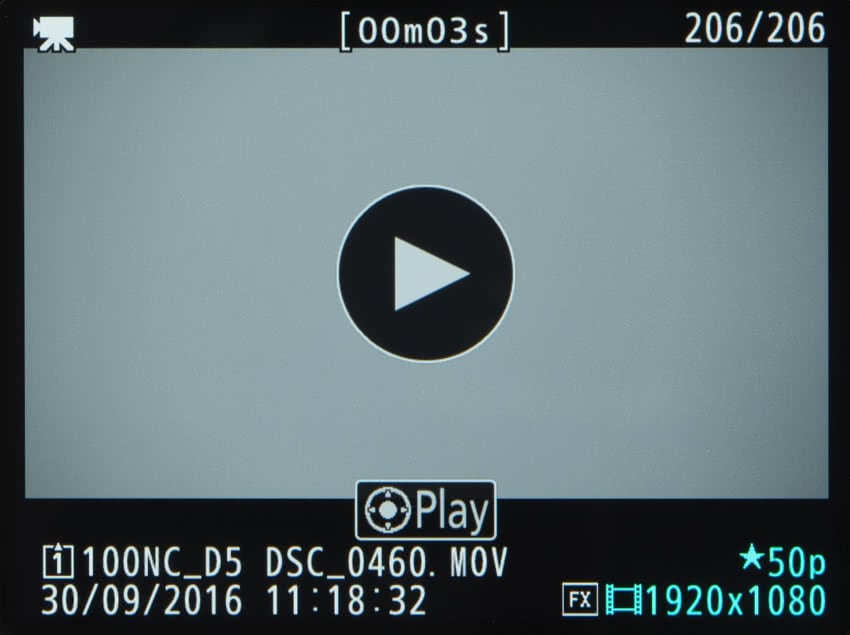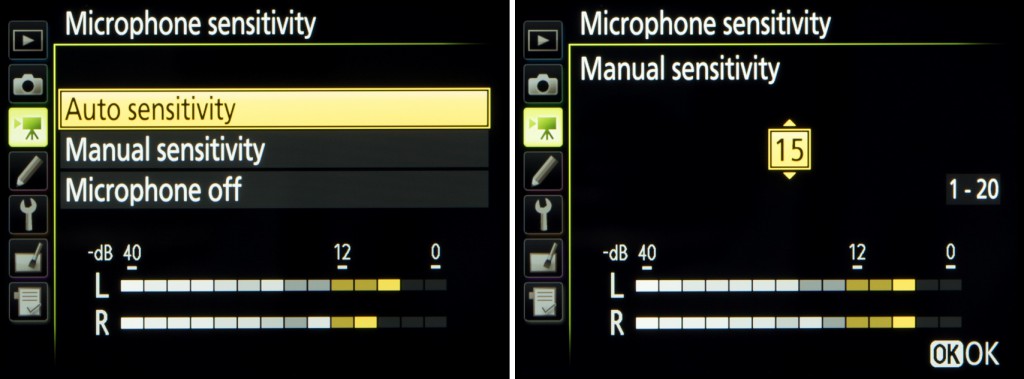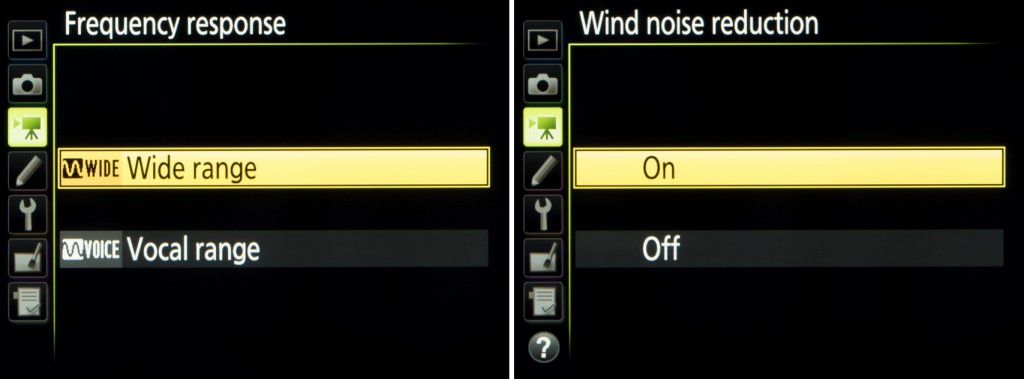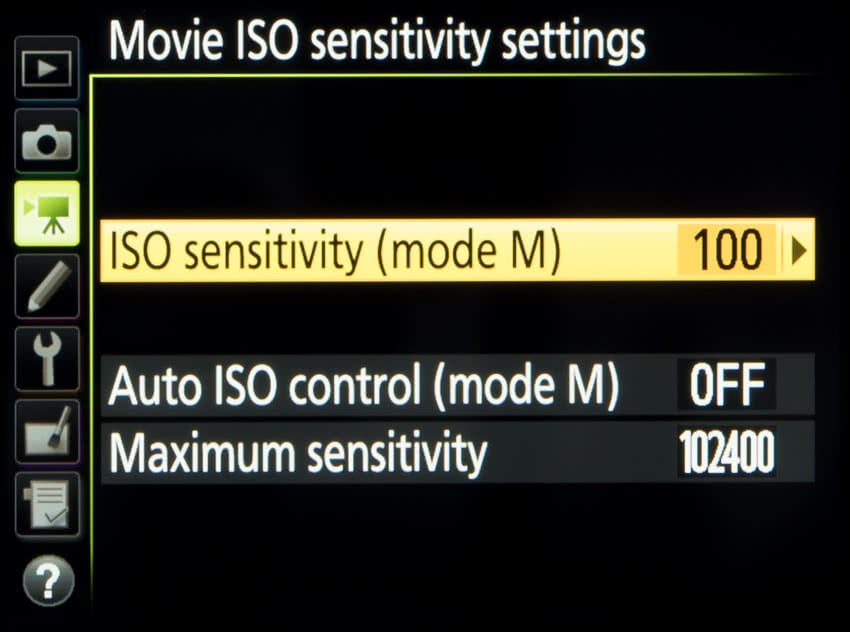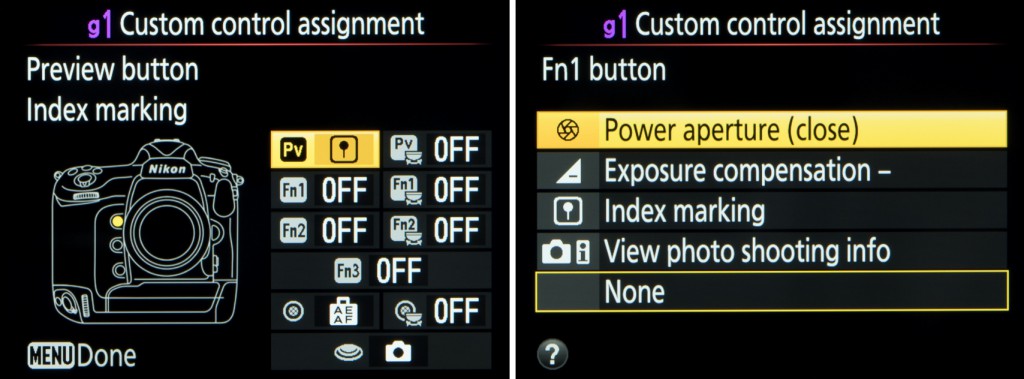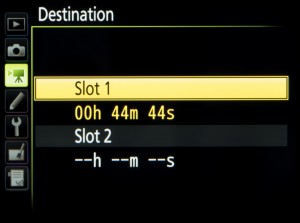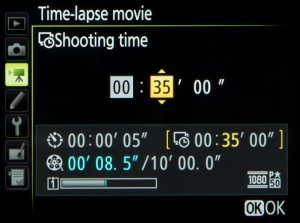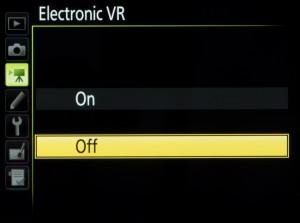We talk to Fixation ambassador Hugo Pettit about the challenges of filming one of Britain’s toughest cycling challenges
Our intrepid explorer and ambassador, fresh from filming a surfing expedition to the coldest reaches of Scotland, has moved onto his next challenge.
This time it’s the Deloitte Ride Across Britain, one of the country’s most iconic cycle events. Organised by Threshold Sports, the ride takes 600 cyclists of all abilities from Land’s End in Cornwall to the top of John O’Groats. And for the past six years, Hugo and his team have been there to capture the action.
This year the crew had a more demanding brief – and a more expansive kit bag – than ever before. Fixation kitted Hugo and the team out with a Sony FS7 camcorder, a selection of Canon cine lenses and a DJI Phantom drone, to allow them to capture what for many participants was the event of a lifetime.
We caught up with Hugo, hard at work in the edit suite, to find out how it all went down…

Fixation: Thanks for talking to us, Hugo. Can you tell us about the project – what was your brief?
Hugo Pettit: I worked for Threshold Sports for many years, and what we always used to do in terms of photography and video for the Ride Across Britain was create highlights packages. However this year, with the creation of the agency we’ve started up, we had a lot more scope with the creatives we could use. Threshold had also upped their budget and wanted to do something different to any other event in the country. So our task was to produce a short documentary on the event, which was a really exciting prospect because nothing like it had been done for this event.
People approach this event in different ways. It can be something you do just because you’re good at cycling and you enjoy it, or on the other end of the scale you have people who are approaching form the other end of the scale, where an event like this is the absolute pinnacle of their fitness and the biggest challenge they’ll ever do.
So our new challenge was how do we portray this in in a two-minute video – the most exciting part of this event is that there are just over six hundred people doing it, and the variety is vast. How to illustrate that?
With the help of Threshold, we picked out six individuals to focus on for the film. We tried to make the spectrum of people as broad as possible – first there were two girls who were part of Deloitte, the sponsor of the event, so that covered the corporate angle. We also picked one girl whose sister had passed away the year before, so she was raising money for MacMillan, and had one guy who was your typical MAMIL – ‘middle-aged man in lycra’.
So we had our guys we wanted to focus on. We would usually flit around and capture what we considered the most visually beautiful aspects of the ride, but this time we were following these people, all of whom were of varying shapes and sizes. We felt like we were finally getting under the skin of the event, learning the riders’ differing perspectives on the event and getting into what it’s like to ride it.

F: Tell us about the shoot – how did you approach the task?
HP: We had our team: we had Finn solely on photography, we had Jack who was using a Sony FS7, we had Ollie who was editing, we had Alex on the drone, and myself on the Sony Alpha 7S II. It was basically directed by Finn and I, and we kind of storyboarded the whole thing
It was a mammoth challenge: it’s 969 miles in nine days, so just under 110 miles per day, and they definitely don’t pick the easiest or flattest route. It’s pretty lumpy.
We split the team up into two cars, one of which would shoot ahead and focus on the front of the pack, including the leaders out of our six. The other car would focus on the back of the pack and the slower guys.
Threshold built from scratch this little village of 700 tents for the riders and the crew, with catering, showers, massage, doctors, bike racking, bike mechanics – it was an amazing logistical feat. So every day we wanted to not only capture the race but also the base camp, the pit stops, and the best parts of each day. It was mayhem. We probably spent a week beforehand mapping out the exact movements of both cars. Finn and I have done this for the past five or six years and we know the route very well.
We’d be in constant contact with regard to who we shot, who we missed and what we needed, and then every night we’d go to a meeting point and discuss our day’s shooting. Usefully, Threshold provided each of our six riders and us with GPS trackers, which gave us the ability to very accurately find out where our six people were in relation to us. With the FS7 in one car and the A7S II in the other, as well as the drone in play, we had to be strategic about exactly what we were going to shoot with each camera. For example when the riders got to Cheddar Gorge, we knew that the drone would have to stay there basically all day to get the best footage possible, and we wanted the FS7 placed at the right spot to get slow-motion, beautiful, crisp footage of people climbing it.
F: And I assume, since you had the Sony Alpha 7S II, you were the low-light man?
HP: Yes, exactly. I was shooting with my own A7S II – I love it, it’s brilliant.
F: What were your favourite moments from the shoot?
HP: On Day Nine, up in Scotland, we were up on the moors and the sunrise was absolutely spectacular, genuinely the best I’ve ever seen in my life. We were just driving in the car, taking in this absolutely breathtaking scenery, smiling at all the riders coming past and giving them a jolly wave. We didn’t realise how cold it was outside – it was pretty Baltic – and we did a lot of filming out of the back of the car that day. It was absolutely stunning.


F: And were there any low moments or difficult points?
HP: I suppose just tiredness. We were up at around 5am every day, and didn’t get to bed until 1 in the morning, and when I say ‘bed’ I mean the back of a car. It was exhausting. Finn and I also had the onus of people management – the guys we had on our team are absolutely amazing, but they’re all alpha males. So good people management was important!
F: Are you heading back to the ride next year?
HP: Definitely. One hundred per cent. It’s an event that Finn and I love and would love to do every year. There is no better way of seeing this country – it’s stunning.
Hugo Pettit was speaking to Jon Stapley. To see more of Hugo’s work visit his website