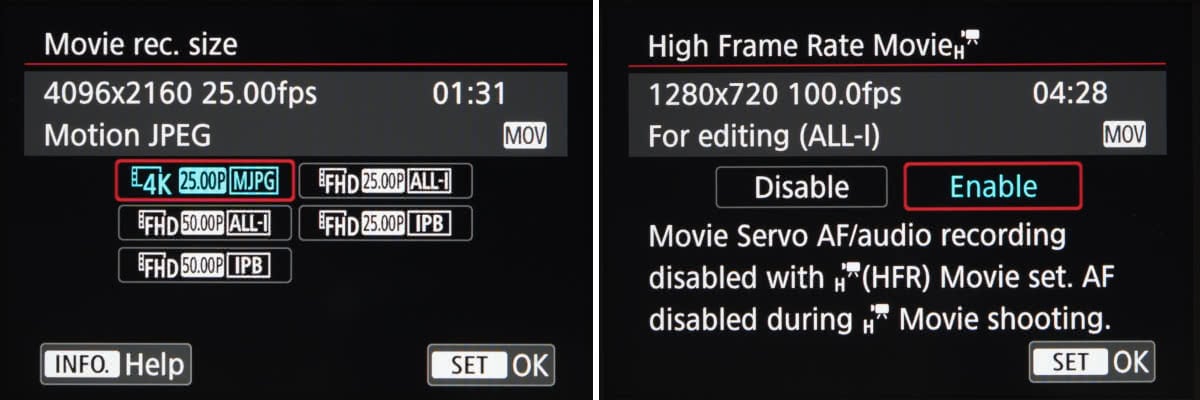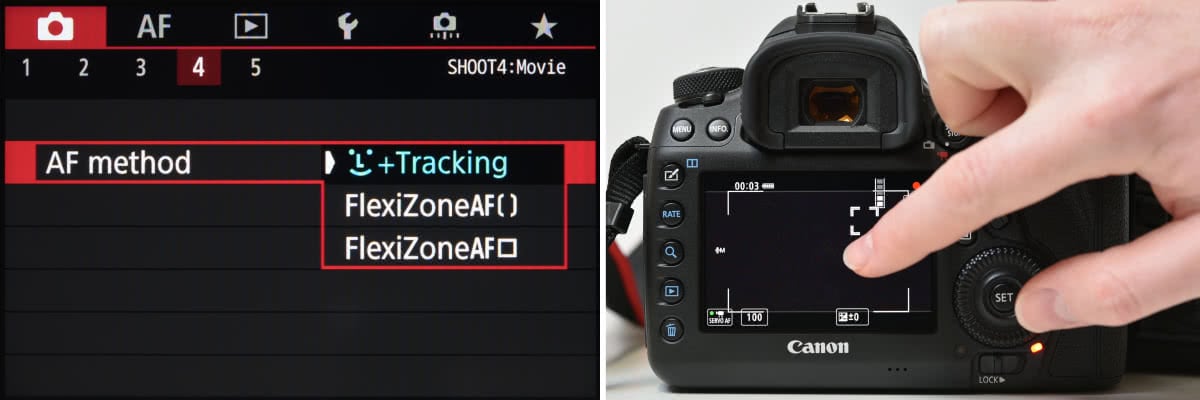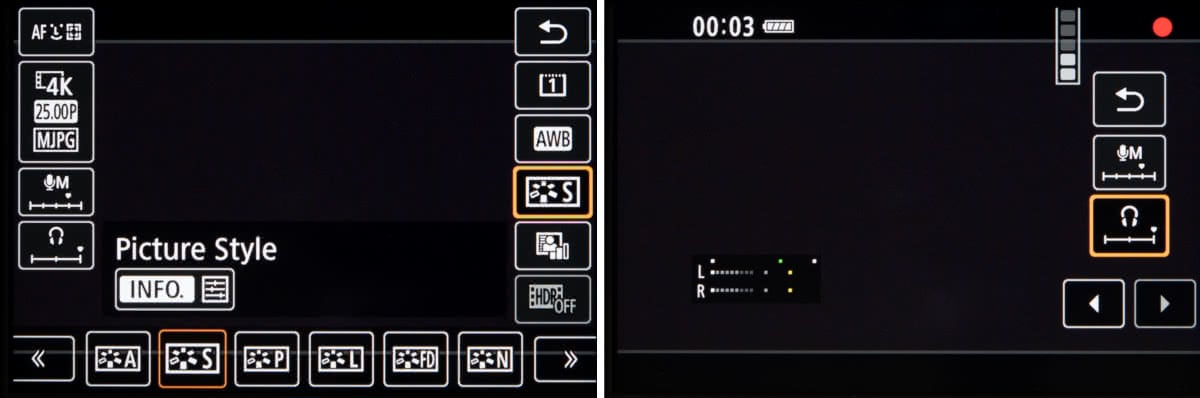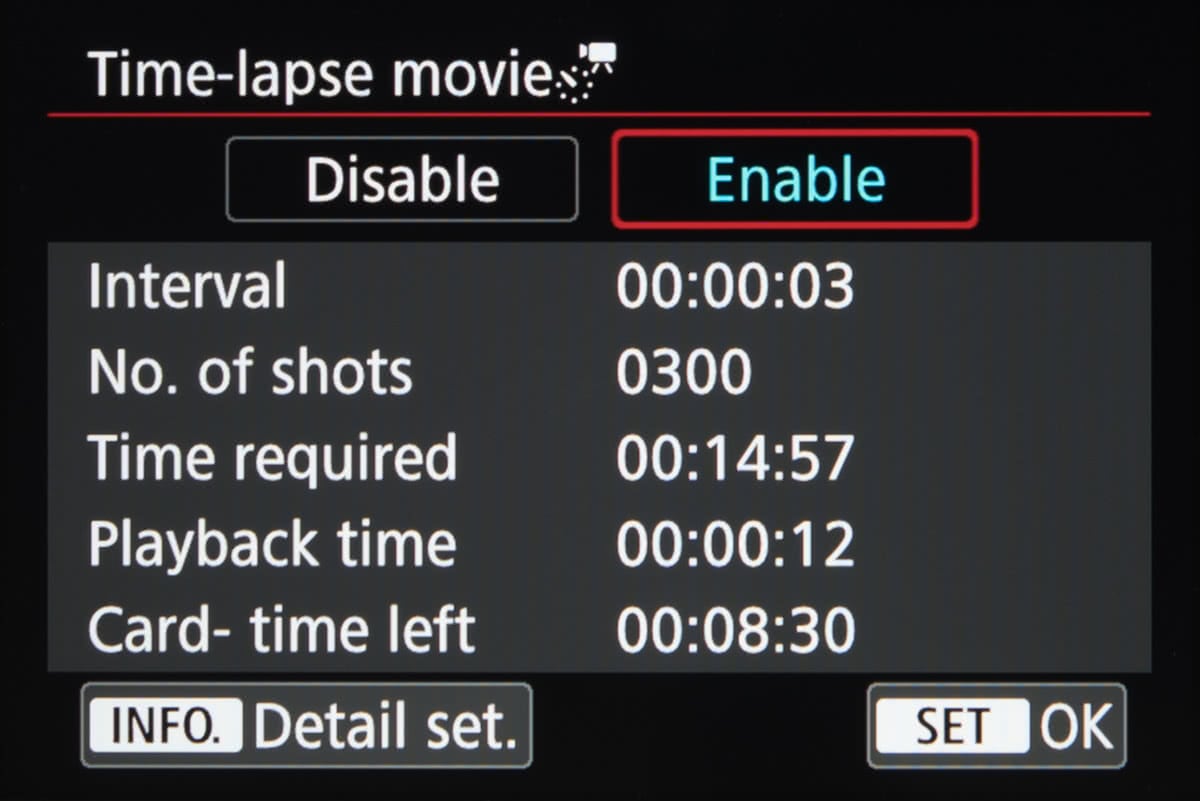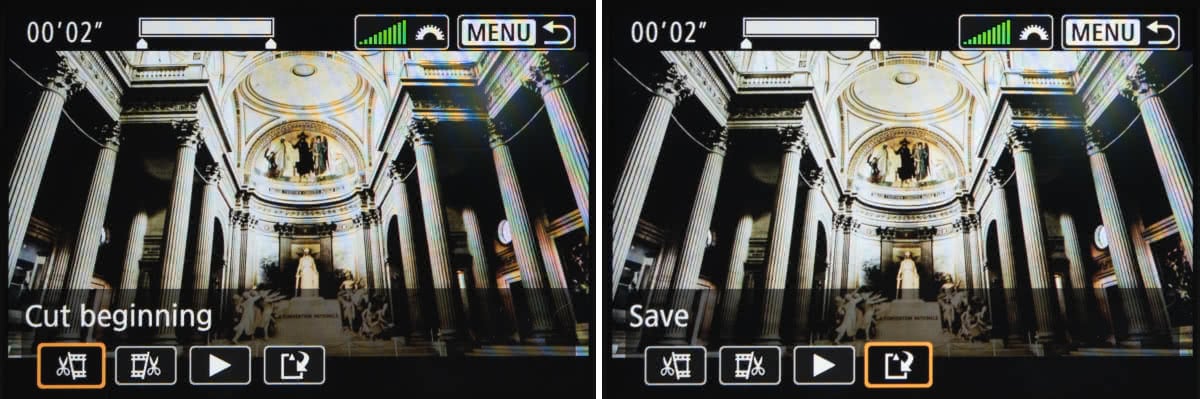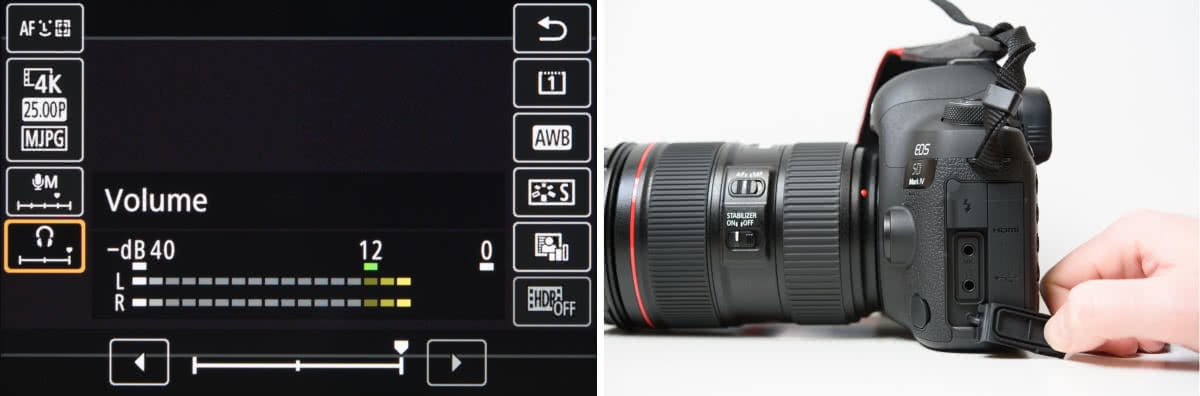Looking at the Canon EOS 5D Mark IV for video? Here’s what to expect using our short Canon Mark IV tutorial
Canon’s EOS 5D Mark IV is the first model in Canon’s long-popular EOS 5D line to feature 4K video, a feature that has been rolled out over many cameras in recent years.
An important thing to remember, though, is that not all 4K cameras are equal. Aspects like compression options, frame rates and output possibilities all vary from camera to camera, and all have an impact on the kind of footage you can produce.
If you’re thinking of picking up a Canon EOS 5D Mark IV, it’s worth knowing exactly what the camera is capable of accomplishing. In addition to the usual Canon EOS 5D picture quality, there are a host of options for video that make it a compelling buy. Here we take a look at some Canon 5D Mark IV tips for what it can do.
The Basics
Like the recently announced EOS-1D X Mark II, the EOS 5D Mark IV records in the 4K DCI (4096 x 2160) resolution, rather than the more common 4K UHD (3840 x 2160) resolution.
The difference? 4K DCI is the standard for professional cinema production and digital projection, putting out a resolution of 4,096 x 2,160. However, 4K UHD refers to Ultra High Definition and is essentially the next step up from Full HD. If you’re planning on shooting video to professional standards then 4K DCI is a must.
It’s worth being aware, however, that the Canon EOS 5D Mark IV only uses a central portion of its sensor to record 4K footage (ie without pixel binning). This means that there is a crop factor of around 1.74x to consider. You’re changing the effective focal length you’re using, just as you would if you were using an APS-C-designed lens on a full-frame body.
When recording Full HD and Standard HD footage, the camera returns to using the full width of its sensor so there’s no crop factor to worry about. However, one thing to bear in mind is that the aspect ratios of 4K DCI and Full HD are slightly different, the 4K DCI being 17:9 and Full HD recorded at the more common 16:9 aspect ratio.
ISO
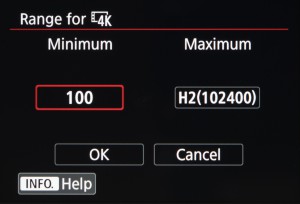 You can set separate sensitivity ranges for 4K and HD videos, with a base ISO as low as ISO 100 and a top speed of Hi2 (equivalent to ISO 102,400). This is useful if you want to limit the maximum sensitivity to reduce noise from appearing in footage.
You can set separate sensitivity ranges for 4K and HD videos, with a base ISO as low as ISO 100 and a top speed of Hi2 (equivalent to ISO 102,400). This is useful if you want to limit the maximum sensitivity to reduce noise from appearing in footage.
Noise reduction is only possible when recording footage in Full HD, and is on by default when set to the Auto exposure mode. Otherwise, it can be adjusted over their levels for optimal noise performance. It is not possible to use noise reduction when the camera is set to record in 4K quality, however.
Autofocus
Canon’s Dual Pixel CMOS AF system has made autofocus during live view and video recording much more usable than on previous cameras, opening up new possibilities for shooting fast-paced video with accurate focusing
Best of all, the live view focusing marries perfectly with the 5D Mark IV’s touchscreen. You can simply press the screen where you want the camera to focus, and the camera will acknowledge your selection with a white box. The camera will now be able to track this the subject as it moves around the scene.
You can adjust both the tracking sensitivity and speed of the Canon 5D Mark IV autofocus video if you wish, meaning it can be customised to exactly the right settings for your subject.
For more considered shooting, many videographers will no doubt be using manual focus instead. It’s worth being aware that focus peaking, a feature that’s found on an increasing number of other systems, isn’t natively available on the Canon 5D Mark IV. If you want to use focus peaking you’ll need to get hold of an external display that supports it: something like the Atomos Shogun would work well.
Exposure and lens corrections
You can use Canon’s Auto Lighting Optimiser and Highlight Tone Priority for the Canon 5D Mark iv settings when recording video, and they can prove useful for keeping your exposures balanced and your highlights in check.
You can also enable both peripheral illumination and chromatic aberration correction, although Canon’s other corrections for distortion and diffraction, as well as the Digital Lens Optimiser feature, are not available for video.
Physical Controls
 If you’re wondering what a 5D camera is, simply put it was the first model to give full-frame DSLR capability into a standard body camera. With the advent of Mark IV, Canon has made impressive progress.
If you’re wondering what a 5D camera is, simply put it was the first model to give full-frame DSLR capability into a standard body camera. With the advent of Mark IV, Canon has made impressive progress.
You can customise the physical controls of the EOS 5D Mark IV, mapping specific functions to specific buttons. The shutter-release button, for example, can be set to either focus on and meter a scene, or just to meter it. Alternatively, you can set the shutter button so that it simply locks the exposure when pressed – essentially, AE lock for movies.
If you want, you can also customise either the SET button and Depth Of Field Preview control to initiate movie recording or cease Movie Servo AF.
On-screen controls
You can also use the touchscreen to control a handful of recording features.
Before to recording, you can adjust things like Picture Style, White Balance and recording quality, either through a combination of touchscreen and physical controls or just through the touchscreen alone.
Once you’ve started recording, your options are more limited, although it’s possible to change adjust aperture and exposure compensation, and also the volume of the audio through the headphones.
Recording Media
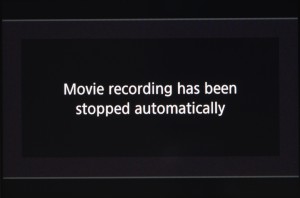 In contrast to other models that support the XQD and CFast formats, the EOS 5D Mark IV sports separate card slots for SDHC/SDXC media and CompactFlash media. Presumably, with a maximum frame rate of 25p in 4K (or 30p in NTSC), one of the newer formats is not required.
In contrast to other models that support the XQD and CFast formats, the EOS 5D Mark IV sports separate card slots for SDHC/SDXC media and CompactFlash media. Presumably, with a maximum frame rate of 25p in 4K (or 30p in NTSC), one of the newer formats is not required.
The SDHC/SDXC slot supports cards up to the UHS-I Speed Class 3 (U3) standard while the CompactFlash slot supports UDMA 7 cards. You need to use one of these for 4K video recording as the camera will otherwise stop recording after just a few seconds. Interestingly, the camera does not support UHS-II type of SDHC and SDXC cards.
Time-lapse shooting
In addition to time-lapse photography, Canon 5D Mark IV provides time-lapse video. Time-lapse recording is also possible with the EOS 5D Mark IV. Here, you have control over the interval between images (at a minimum of a second and a maximum of a second under 100 hours between frames). The total number of images that can be recorded is up to a maximum of 3600. This is an upgrade from the time-lapse photography of the Canon 5D Mark III.
Usefully, the total capture time and playback time of the footage at your chosen settings are displayed in advance, as is the time left on the memory card in use. The feature lacks some of the more advanced options seen on other cameras, such as Nikon’s Exposure Smoothing option that attempts to maintain balance between images should there be any sudden changes in the scene.
Post-capture editing
There’s not much in the way of editing footage in camera once you finish recording. You’re limited when post processing to trimming the beginning or end (or both) of any videos, and you can either save this as a new file or overwrite the original version.
Frame Grab
You can, however, extract 8.8MP frames from 4K footage and save them as JPEGs. Footage can be played back frame-by-frame to help you decide on the most appropriate point. As the camera uses Motion JPEG for capturing 4K footage, images do not display the same kind of artefacts that you tend to find when extracting frames from videos compressed in other ways.
This can be a great way of making sure you capture the exact right moment from a sequence of fast action and continuous shooting even at high continuous shooting speeds.
That said, it’s worth being aware that noise reduction is not available when capturing 4K footage, so any frames extracted from high-ISO footage are likely to show noise.
Audio
The camera has a built-in mono microphone just underneath its name badge, and offers the option of attaching a 3.5mm stereo microphone through a port at its side.
Audio can be left to Auto, controlled more precisely on Manual, or disabled if you don’t need it. A wind filter and attenuator can also be accessed through the menu system (although the former is only effective with the built-in microphone rather than external models).
Thanks to a headphone port you can also monitor audio while it’s being recorded, and you can use the touchscreen to adjust the volume being output to the headphones. Accurate audio monitoring is hugely important, and the EOS 5D Mark IV makes it pleasingly straightforward.
HDMI Out
The HDMI port around the camera’s side allows you to output footage at a range of frame rates, including 24p. You can also append the time code to the footage as this happens.