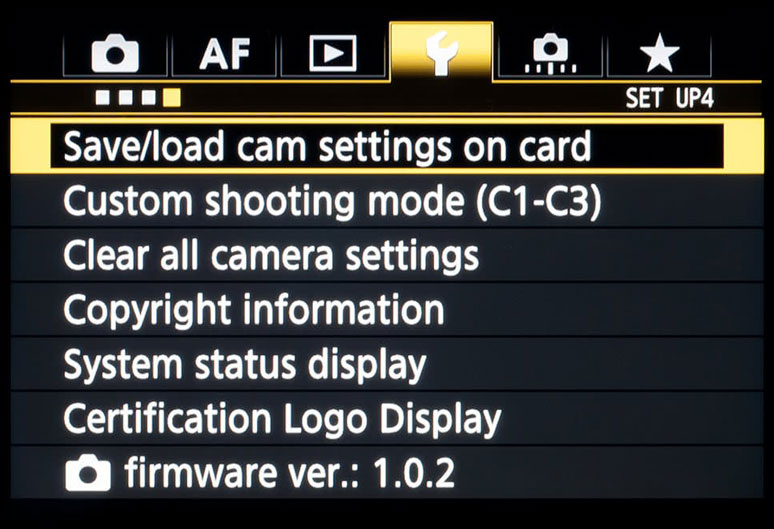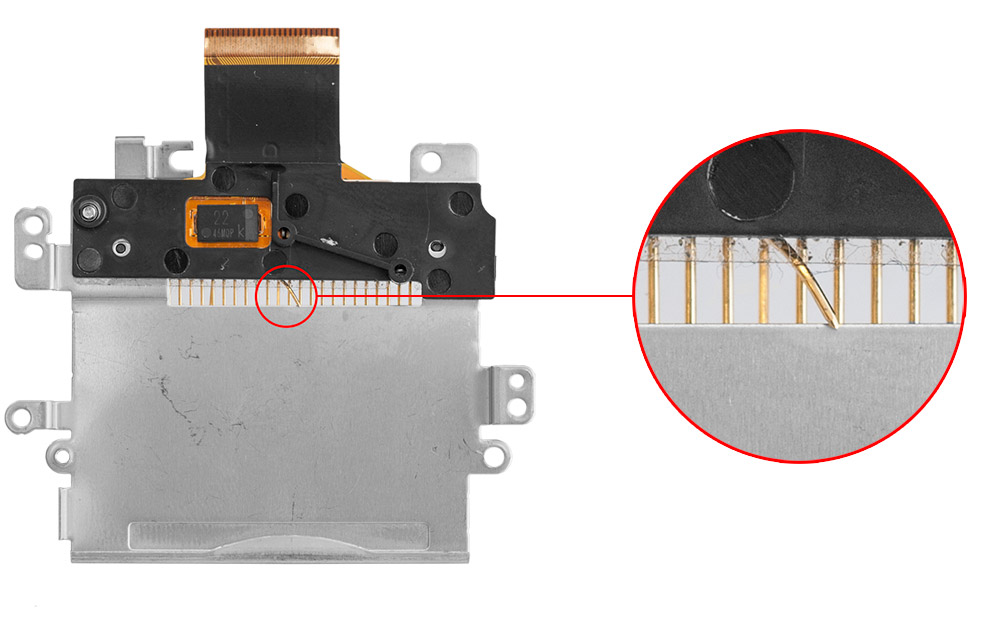What’s the advantage of backing up your camera settings? Modern cameras offer more customisation than ever, and if you spend a lot of time using yours, you’ll likely fiddle with things to get them the way you want them.
Whether it’s to do with picture modes, white-balance settings, Fn keys, exposure compensation or whatever else, you’ll likely find ways to get your camera working exactly how you want it to for a streamlined shoot. However, if you reset your camera without saving these settings in some way, you may boot it up to find everything permanently restored to defaults. If you’ve spent months or even years working with your camera and can’t necessarily remember everything you set up, this could be a major pain!
Fortunately, many camera manufacturers include in their products the option to save and load settings. With a few taps through the menu, you can access the option to save settings to an SD card, or load them from one. This is a great thing to do with an old card that you don’t use too much anymore – indeed if your camera has multiple card slots, you can quickly accomplish this without even taking a break from your shoot!
Backing up camera settings has never been easier, and takes just a few minutes. While it’s always going to vary from model to model, we’ll run through where you’ll likely find the option for each major manufacturer.
Save camera settings for Nikon
With most Nikon DSLRs, the option is found under the Setup menu. Simply select the option and then choose to either Save or Load your settings.
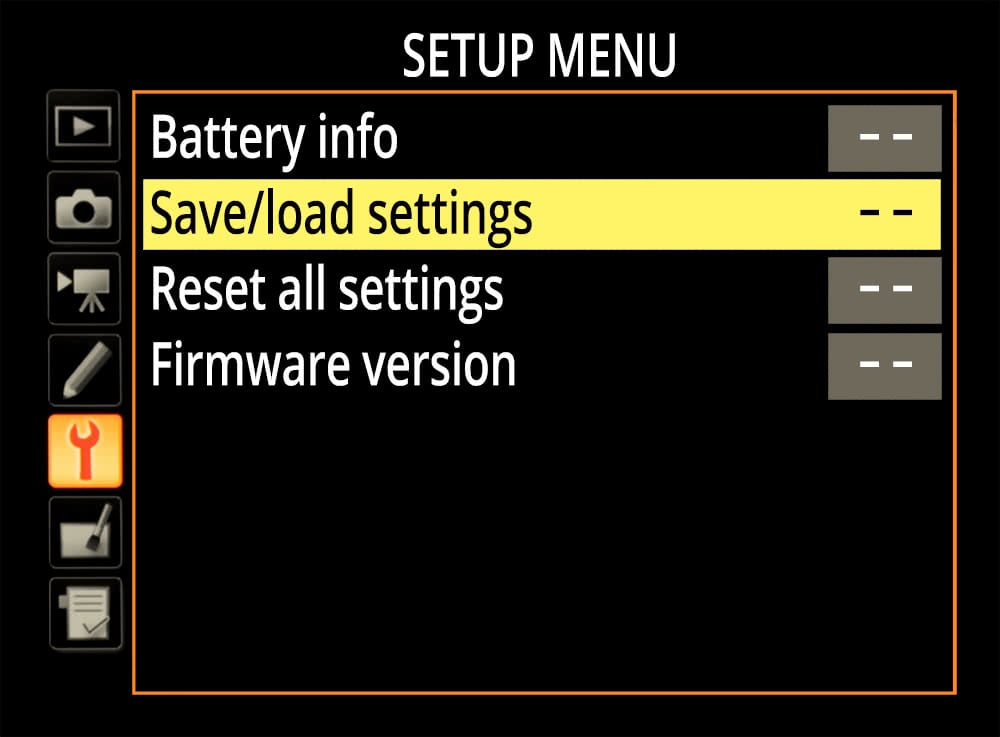
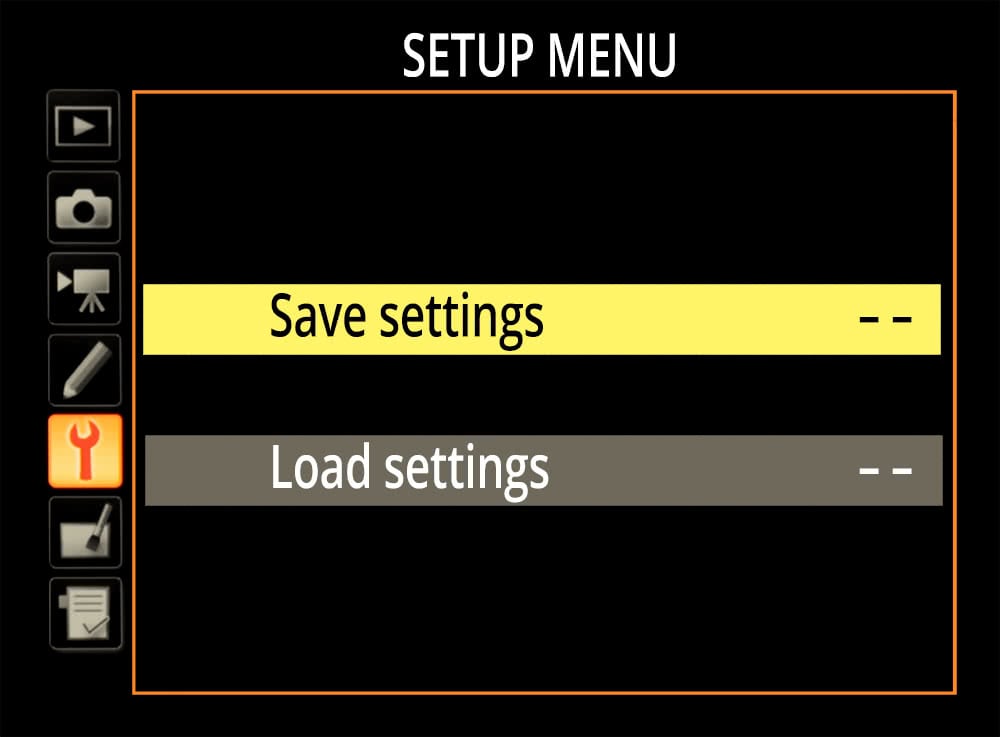
Save camera settings for Canon
With most Canon DSLRs, the option is also found under the Setup menu. Simply select the option and then choose to either Save or Load your settings.
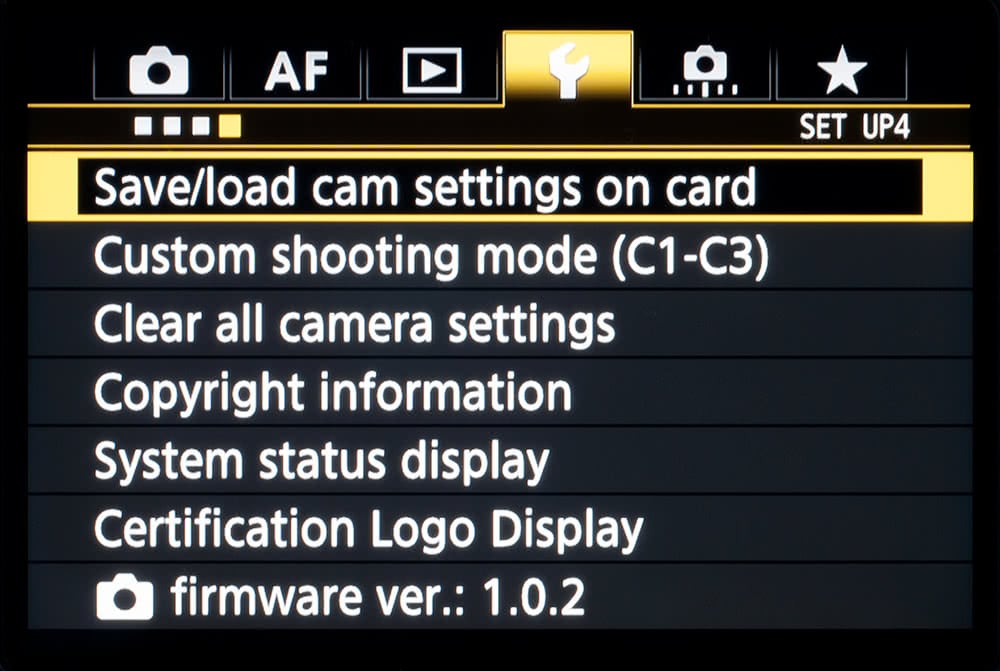
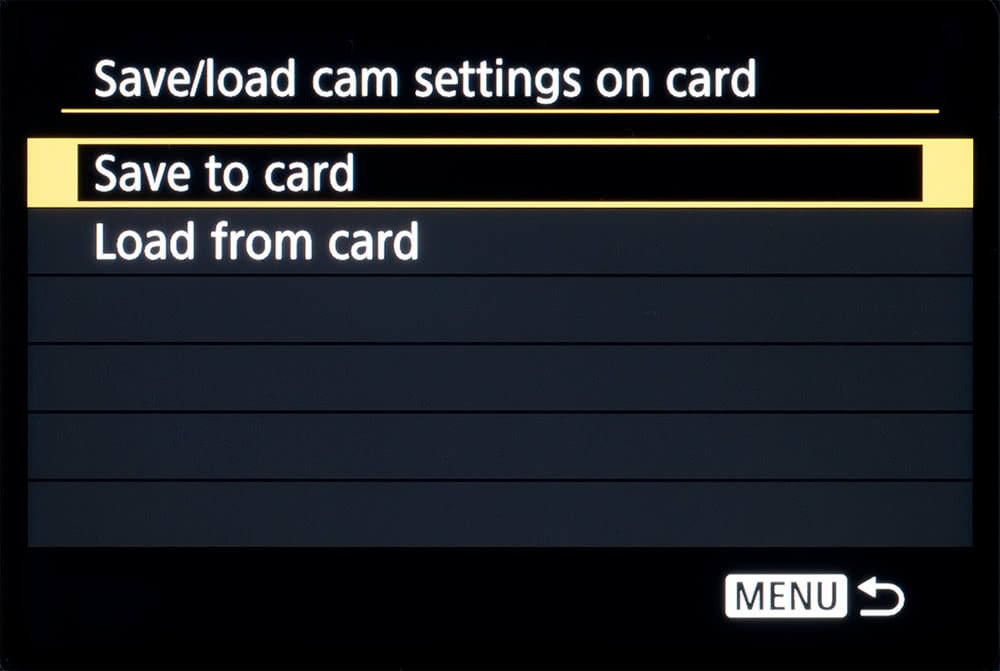
Save camera settings for Sony
Once your camera is set up the way you want it, hit the Menu button. On the camera tab, select “Memory”. From here you can press the left and right buttons to select the location to save your settings. You can select 1, 2, or 3 for your camera’s internal memory, but if you really want to be safe, select M1, M2, M3, or M4 to save on your memory card.
Bear in mind that this will only save settings for the mode you’re in – Program, Manual, Aperture Priority etc. If you habitually shoot in multiple modes, you’ll want to save profiles for each one.
Save camera settings for Fujifilm
Modern Fujifilm cameras let you create up to seven different shooting profiles of saved settings. Press the MENU OK button, and navigate to IMAGE QUALITY SETTING. Select EDIT/SAVE CUSTOM SETTING and press MENU OK – this will bring up the seven custom settings.
The next step varies depending on your model of camera, but you should be able to select one of these profiles and hit SAVE CURRENT SETTINGS to record your camera’s current status.
However, this will only save the profile internally. If you want a backup of your camera settings, the best thing to do is download the Fujifilm X Acquire software for Windows or Mac. Download and install the software, then plug in your camera via USB.
Click the Fujifilm X Acquire icon in the menu bar (Mac) or taskbar (Windows), and you should see options to BACKUP CAMERA SETTINGS or RESTORE CAMERA SETTINGS.
Save camera settings for Panasonic
Panasonic cameras have a useful function that lets you use the Bluetooth connection to save your camera settings to a smartphone.
Connect the camera to your smartphone via Bluetooth. Tap Home, and then the wrench icon to get to Camera Settings Copy. Tap Save Setting – you may get a confirmation box at this point. Tap the Yes icon, and you’ll be good to go.
This mode also lets you transfer settings from one camera to another, which can be especially useful if you’re on a video shoot with multiple cameras and want to ensure things remain consistent.
Save camera settings for Olympus
Olympus cameras do not currently offer an easy, straightforward way to externally save your camera settings. There is a CUSTOM RESET function that lets you save profiles in-camera, which can be found in the first tab of the menu (camera icon).
In this section, you’ll see RESET 1 and RESET 2 options – these are custom reset profiles, which allow you to save specific settings and call them up at a moment’s notice.
IF your camera unexpectedly dies, a trip to a repair shop can be a lifesaver. At Fixation’s centres in London and Manchester we will always endeavour to diagnose the problem and fix it quickly to get your camera working again.
However, some issues with digital cameras will necessitate a full factory reset. If that happens, it pays to have your preferred settings backed up, whether to a memory card, a smartphone or the cloud. Taking the time to understand how to externally save and load your camera settings could pay dividends in the long run, and save you a major headache!
Alternatively, if your camera proves to be truly beyond repair, then it may be time to get a new one. Having your settings saved and ready to be restored can be a great way to hit the ground running with your new machine. While this will be easiest if you buy an identical body, settings can also potentially be imported between different models from the same manufacturer. Either way, it’s best to always be safe and back up your preferred settings regularly, ensuring that the latest versions of your settings are saved.
NB. If you update your camera’s firmware, you generally can’t restore your settings, as new features may have been added to your camera, so useful as it is, it’s not unfortunately foolproof!
Also, bear in mind that any firmware update will generally reset your customisation options.