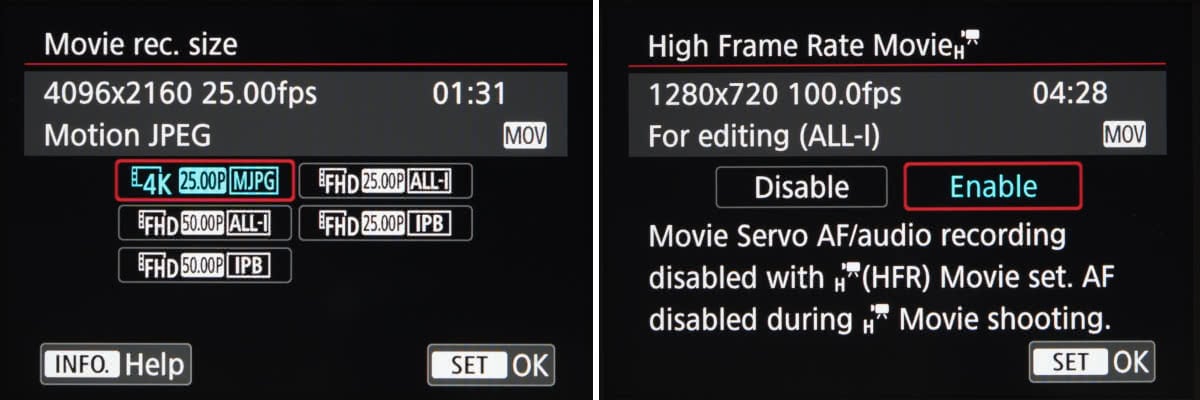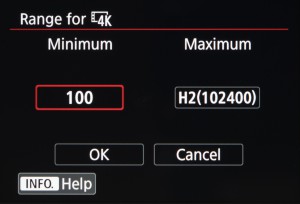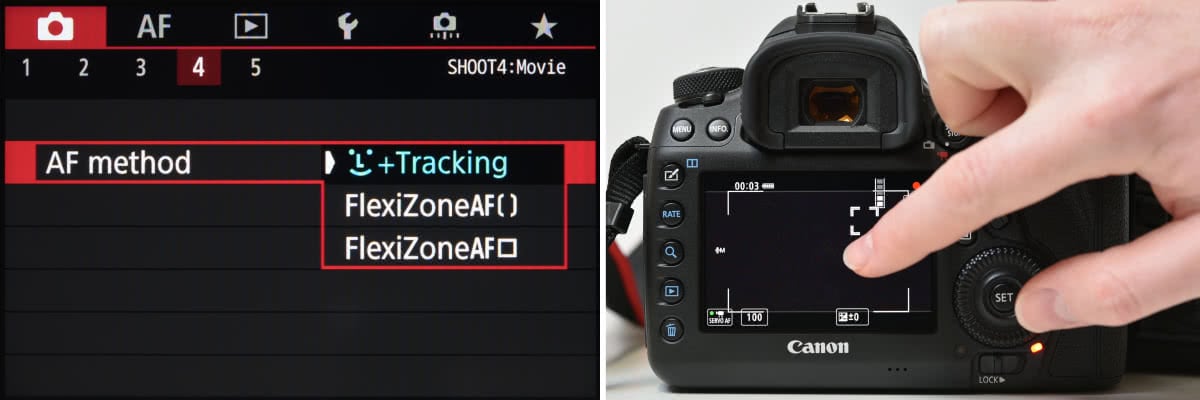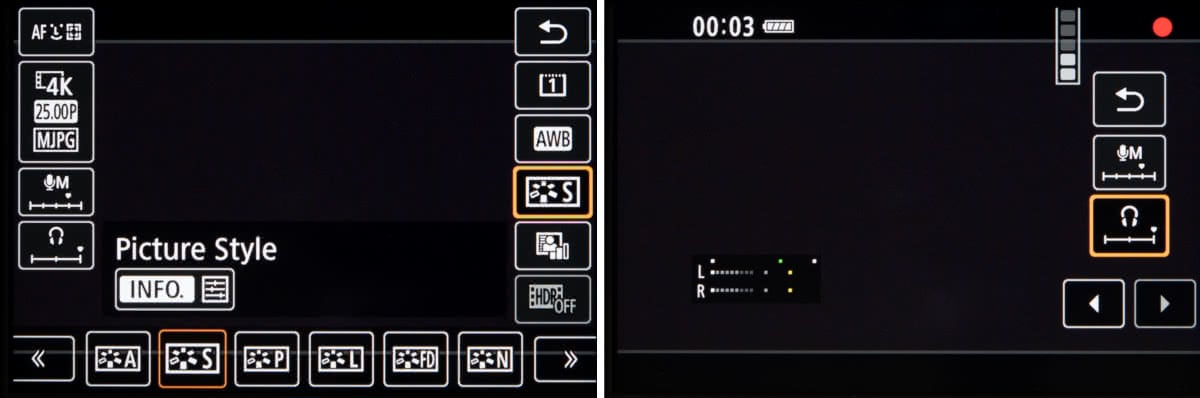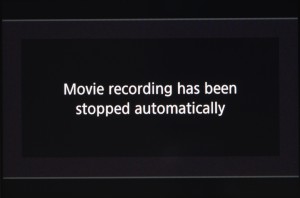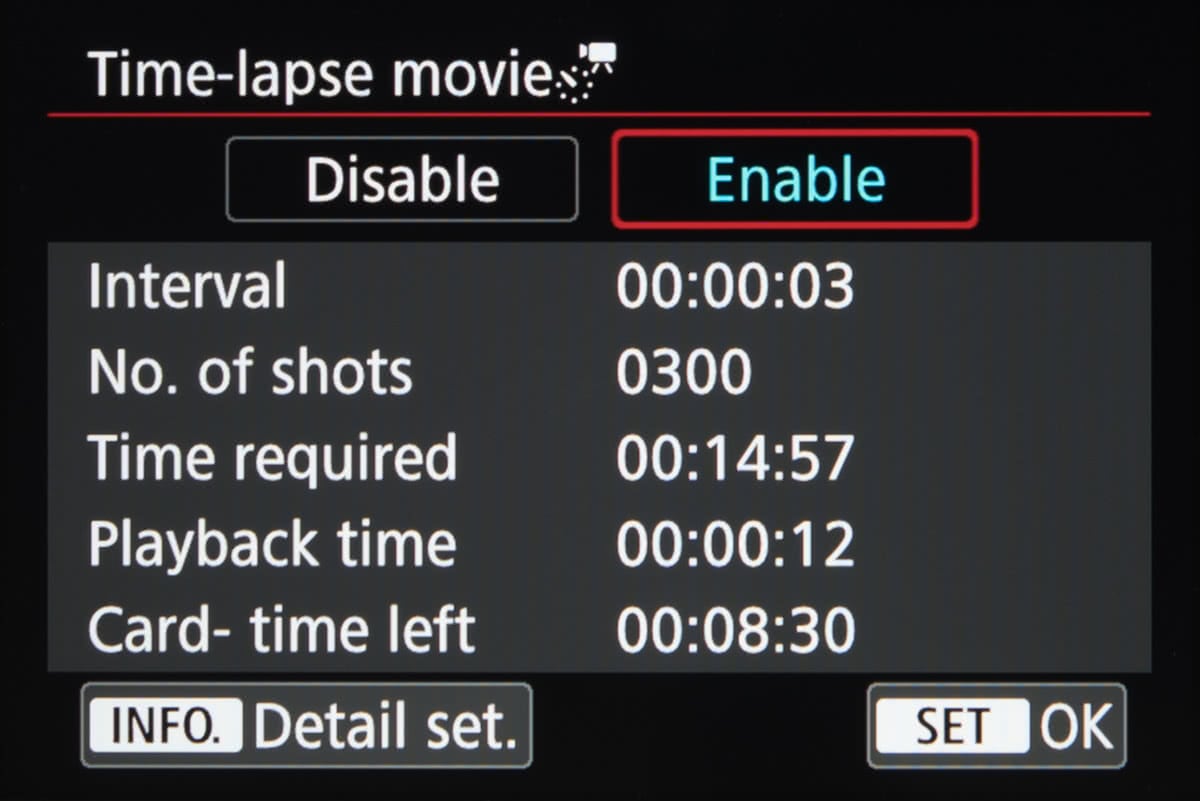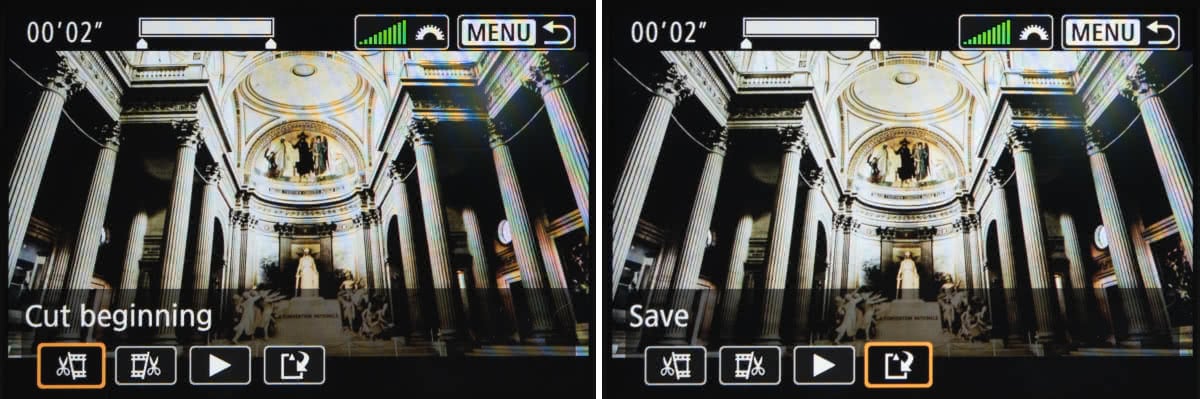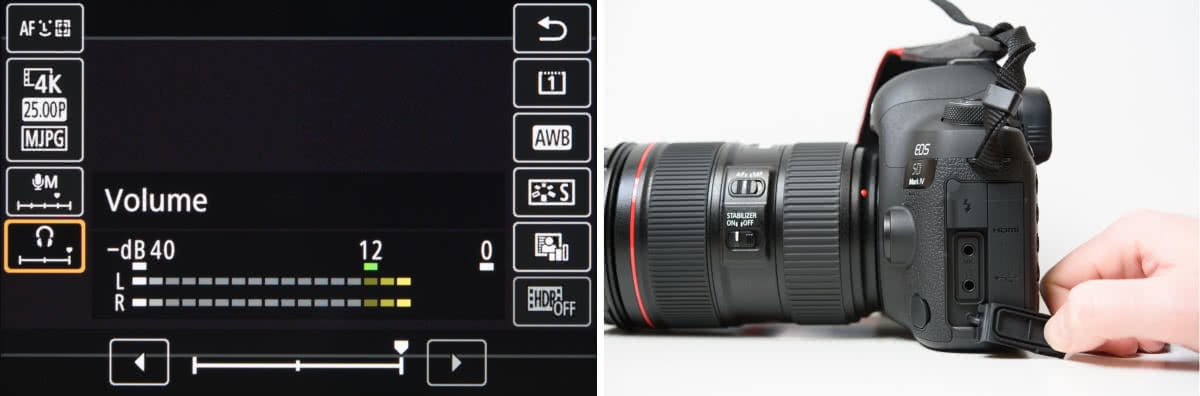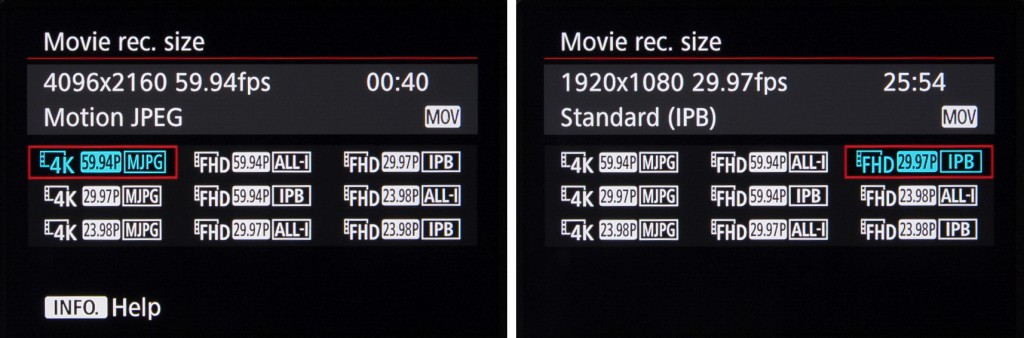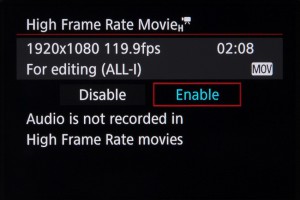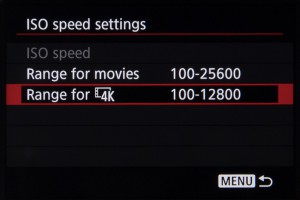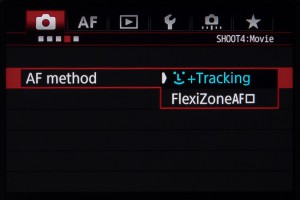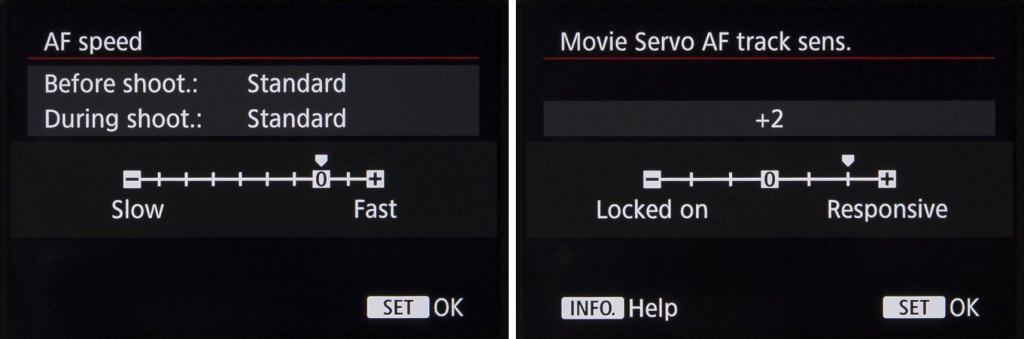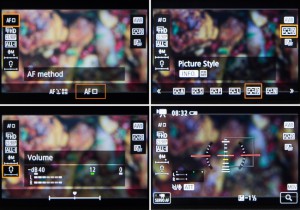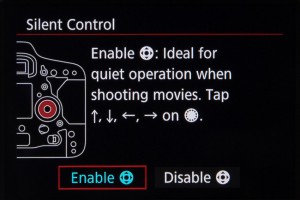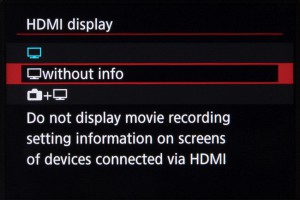Since its inception almost 20 years ago, Canon Professional Services has proved to be a valuable source of information, inspiration and support for people who rely on Canon equipment for their livelihood.

CPS is a huge operation, with representation in over 16 countries. The services offered range from free loan equipment, access to CPS support teams at major international and local events and a priority repair service – something that Fixation have been offering since 1996.
With Canon’s increased presence in the Pro Video market, cinematographers can also benefit from CPS support.
We caught up with Frankie Jim, Head of Canon Professional Services, Canon UK & Ireland to find out more about the scheme.
Thanks for taking the time to chat with us Frankie. Can you tell us a bit about yourself and how you got involved in CPS?
I joined Canon 9 years ago and have looked after CPS from day one. I was aware of CPS before I joined Canon but back then, the benefits were mainly faster repairs. Once I got the job, I immersed myself in the program and challenged what it was. What do we do for our loyal users who have invested but have never needed a priority repair?
My role at Canon allows me to interact with many different customers with varying needs which has helped evolve CPS into a program that focuses on three key aspects: Service, Training and Experiences. Having owned a significant amount of professional Canon equipment myself, I am acutely aware of the investment and loyalty our customers have in the brand and the support we offer which is why we will always strive to improve and develop the CPS offering.
To be involved in CPS, you need a range of attributes, my background in photography, past roles developing loyalty programmes, planning and executing events as well as customer training has helped develop a program where membership is growing year on year.

Are you a keen photographer yourself, or do you prefer to leave cameras well alone when you’re not working?
I’ve had an interest in photography for a long time. I developed, processed and made my own prints before moving onto commercial mini labs a short time after. My first camera was a Canon EOS 100 film camera which was Canon’s quietest SLR at that time which suited my reportage style of shooting.
A large part of my role at Canon is talking and engaging with some of the best photographers on the planet so I am always inspired to shoot but time doesn’t always allow. It does however enable me to share their experiences so others can learn even if they come from different genres.
CPS attends all the major events throughout the year, but is there a particularly busy period?
To be honest, it’s busy most of the time! The events themselves are fantastic touchpoints to see some of the best photographers in action. It allows us to offer our technical support, get their cameras checked and cleaned as well as provide equipment trial loans for those who are thinking of upgrading.
The busiest periods are always the weeks leading up to the event, the logistics, planning, accreditation, staffing, training, last minute changes etc. We are meticulous in our planning and our attention to detail. We always put together a strong support team for the events themselves to ensure the support we offer is the very best it can be.

Do you have any memorable experiences from an event?
I feel very fortunate to have supported many events as although the hours are always long; the occasion, experience and atmosphere at some of these is not to be missed. I have many highlights but if I was to name three, I would say my first season at London Fashion Week, the Federer vs Nadal final at Wimbledon and lastly, the World Athletics Championships in Berlin when Usain Bolt broke the world record in the 100m Men’s sprint final.
You must have met some highly regarded photographers over the years. Are there any that particularly stand out?
I’ve met many talented photographers over the years from many different genres and it wouldn’t be fair to single out a few without mentioning the others. I will mention one however as he is someone whose images highlighted for me at an early age the power of photography. I think he is one of the greatest living photographers ever and a boyhood hero of mine, I’m talking about Sir Don McCullin who I was fortunate to meet at the Photography Show a few years ago. It was such an incredibly humbling experience to meet someone who I’ve admired for a long time but never thought I would ever meet.

There must be some Canon photographers out there, who own the necessary kit to join the scheme, but haven’t as yet. What benefits are these photographers missing out on?
CPS benefits include priority service, technical support, a dedicated helpline and onsite support at many major events. In addition, we offer training, inspiration and experience days such as our popular CPS+ Experience days, opportunity to attend amazing talks such as Sebastião Salgado at the Photography Show, chance to attend a special session at the World Press Photo Exhibition in Edinburgh as well as opportunities to be one of the first to get hands on with the latest Canon pro products days after the announcements.
Frankie was talking to Tim Stavrinou.
For more information on CPS visit the website here